How to Generate a Dynamic Sitemap in Next.js ?
A sitemap is so necessary for SEO because it helps search engines like Google crawl and index your pages easily. If you have a Next.js site with dynamically generated content (e.g., blog posts, product pages, or user profiles), you need a dynamic sitemap that updates automatically when new pages are added.
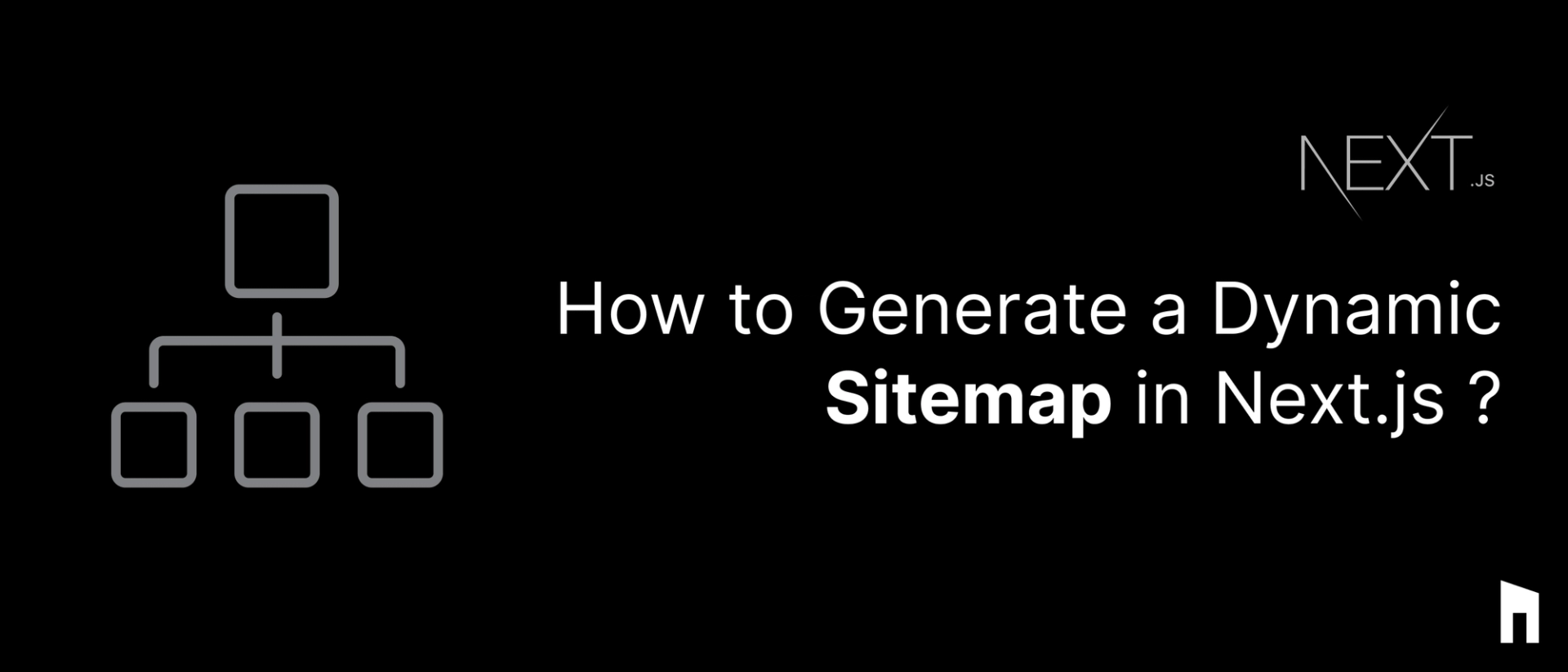
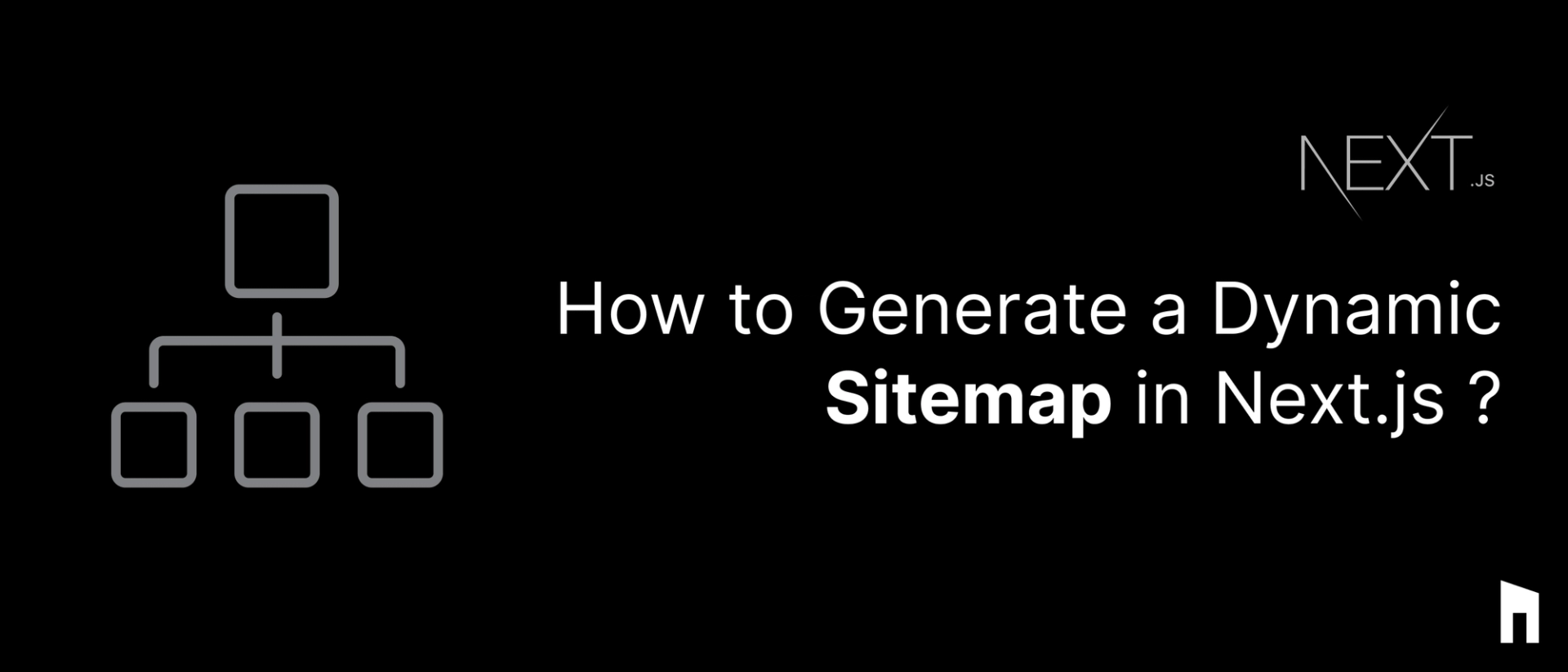
In this blog, we’ll learn:
- Why sitemaps matter for SEO ?
- How to generate a dynamic sitemap in Next.js ?
- How to automatically update it when content changes ?
At the end, your Next.js site will have a fully functional sitemap that keeps search engines happy go lucky and boosts your rankings on next level.
Why Do You Need a Dynamic Sitemap in Next.js ?
A sitemap.xml file tells Google which pages exist on your website. It’s especially useful when:


- You have a big website with multiple pages.
- Your site updates frequently, like a blog or e-commerce store.
- You want to improve SEO and indexing speed.
Instead of manually updating a sitemap every time you publish a new page, we’ll generate it dynamically in Next.js so it always stays up to date!
Step 1: Create a Dynamic API Route for Sitemap,
In Next.js, we can create a dynamic sitemap using an API route that fetches URLs from a database or CMS.
1. Inside the pages/api/ folder, create a new file:
=> pages/api/sitemap.xml.js
2. Add this below code-snippet to generate the sitemap:
1
2
3
4
5
6
7
8
9
10
11
12
13
14
15
16
17
18
19
20
21
22
23
24
25
26
27
28
import { getAllPages } from "../../lib/api"; // Fetch pages dynamically
export default async function handler(req, res) {
const pages = await getAllPages(); // Fetch dynamic URLs
const baseUrl = "https://yourwebsite.com"; // Change this to your actual domain
const sitemap = `<?xml version="1.0" encoding="UTF-8"?>
<urlset xmlns="http://www.sitemaps.org/schemas/sitemap/0.9">
<url>
<loc>${baseUrl}</loc>
<priority>1.0</priority>
</url>
${pages
.map(
(page) => `
<url>
<loc>${baseUrl}/${page.slug}</loc>
<lastmod>${new Date(page.updatedAt).toISOString()}</lastmod>
<priority>0.8</priority>
</url>`
)
.join("")}
</urlset>`;
res.setHeader("Content-Type", "application/xml");
res.status(200).send(sitemap);
}What This Code Does ?
=> Fetches dynamic pages from getAllPages().
=> Generates an XML sitemap dynamically.
=> Sends it as a response when /api/sitemap.xml is requested.
Step 2: Make Sitemap Available at /sitemap.xml
Now, let’s make sure Google can access it. so, open next.config.js and add below code snippet,
1
2
3
4
5
6
7
8
9
10
module.exports = {
async rewrites() {
return [
{
source: "/sitemap.xml",
destination: "/api/sitemap.xml",
},
];
},
};When you visit example.com/sitemap.xml, it will serve the dynamically generated sitemap!
Step 3: Submit Your Sitemap to Google Search Console
- Go to Google Search Console.
- Select your website.
- Click Sitemaps on the left.
- Enter sitemap.xml (e.g., https://example.com/sitemap.xml).
- Click Submit!
Google will now automatically crawl and index your pages whenever they update.
Bonus: Automatically Rebuild Sitemap on Content Changes
If your content updates frequently, you can revalidate the sitemap automatically using Next.js Incremental Static Regeneration (ISR).
Modify your API route (sitemap.xml.js) like below:
1
2
3
4
export default async function handler(req, res) {
res.setHeader("Cache-Control", "s-maxage=86400, stale-while-revalidate"); // Revalidate every 24 hours
...
}This ensures that Google always gets the latest version of your sitemap!
Conclusion
✅ A sitemap.xml is very for SEO.
✅ You can generate it dynamically in Next.js using an API route.
✅ Google will always have updated pages indexed automatically.
With this above mentioned setup, your website’s SEO will improve, and your new pages will get discovered faster.
